Connect to Your Mirror
For Bluetooth Enabled mirrors (indicated by a ), the traditional HomeLink buttons can be paired with the HomeLink Connect app on your phone to enable Bluetooth control of smart home devices.
To program a HomeLink button to control a smart home device, use the following steps:
Connect Your Phone to Your Mirror
Make sure your Bluetooth is on in your phone’s Bluetooth settings. With the mirror powered on (vehicle in accessory mode), navigate to the InMirror tab in the HomeLink Connect® app. Tap the plus sign to add a new mirror.
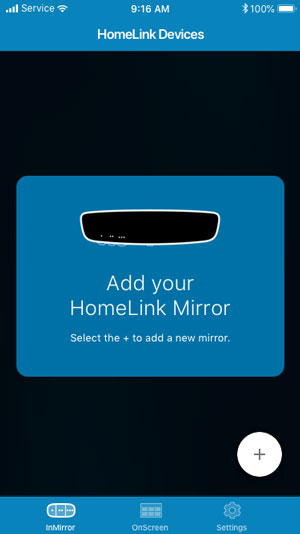
Program a Button
Assign smart home actions to any or all of your HomeLink buttons from within the HomeLink App.
Tap the mirror setup button
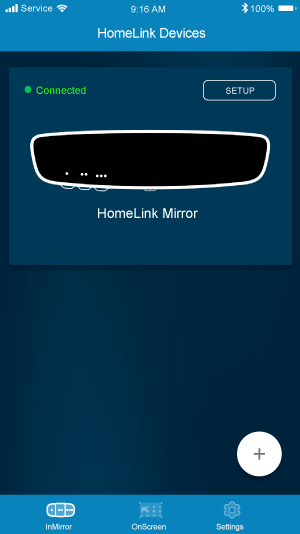
Choose a HomeLink Connect Button
From this screen, you can program all three HomeLink buttons on your mirror. Tap the • to program HomeLink button one, tap •• to program HomeLink button two, tap ••• to program HomeLink button three.
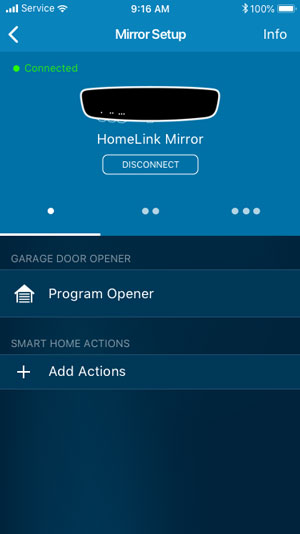
Add Smart Home Action(s) to a Button
Select + Add Actions to assign a smart home action to the HomeLink button. Repeat this step to add multiple actions and smart home accounts to one HomeLink button to create a “scene”.
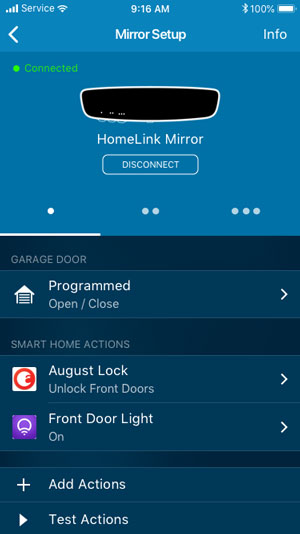
Done!
Now you can control your smart home devices by pressing the HomeLink button on your mirror. Continue to add smart home actions to one or more of your HomeLink buttons.
Modify or Delete
You can modify or delete your smart home actions from the HomeLink Connect app anytime.
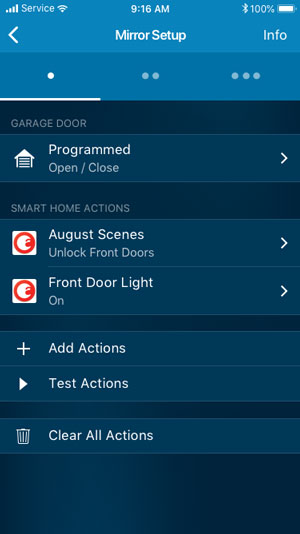
On the Mirror
When the mirror is successfully paired with your phone, a Bluetooth icon will appear in your mirror, and pressing your mirror’s buttons will activate the individual scene. A cloud icon will appear to confirm the smart home action was sent.